Overview
When using Outlook or Outlook Web App (OWA) in an Office 365 or Exchange environment, you can track the message from the client side. Both Outlook and OWA allow you to view a delivery report in order to confirm a message was delivered when the recipient claims they have not received it or if it’s taking a long time to deliver. Delivery reports work for both internal and external recipients.
View a Delivery Report in Outlook
- In Outlook, go to your Sent Items folder
- Locate the message you want to track and open it
- Click File, click Info, and click Open Delivery Report
View a Delivery Report in Outlook Web App (OWA)
If you are using any other email client than Outlook (mobile device, OWA, etc), you can use OWA to view a delivery report.
- Login to OWA at https://portal.microsoftonline.com
- Click the Gear Icon, then click Options
- Click Organize Email then click Delivery Reports
- Enter your search criteria, click Search
- Select the email you want to track and click the Pencil Icon to view the delivery report
Review Delivery Report
Internal delivery reports will show Delivered upon success delivering. Also note, Office 365 Exchange only keeps message tracking data for 14 days.
External delivery reports will only show Transferred which means it successfully sent out from your mail server. However, this does not guarantee the recipient received the email because there can be issues on the recipients email server.

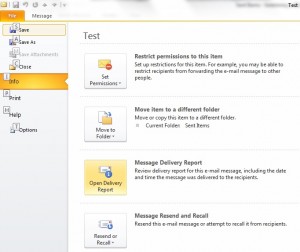
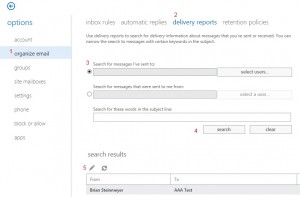
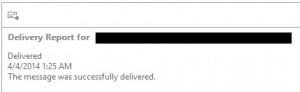
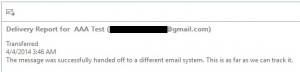
3 comments
Hi! I could have sworn I’ve visited this site before but after looking at many of the posts I realized it’s new
to me. Nonetheless, I’m definitely pleased I discovered it and I’ll be book-marking it and checking back regularly!
When I do this Outlook, it opens an internet tab to log into OWA, and then it times out when I try and sign on through the OWA. Is there a setting I can change in Outlook? Or is it meant to show me the delivery report in an internet browser?
It will show the delivery report in the browser. If you’re signed into OWA prior to clicking the link in Outlook, it should open the report up without prompting to authenticate