Overview
ASA: 8.3+ (Written/Tested on 9.0)
Authentication: Local (Local ASA User Database)
Type: Split-tunnel OR Non split-tunnel
The below configurations will work with 8.3+, but was written and tested with 9.0. When setting up a Anyconnect VPN tunnel, you can push all traffic from the client over the VPN (Tunnel all) or you can use a split tunnel to only push traffic destined for selected subnets over the VPN tunnel. In laymen terms, the clients internet traffic originates from their ISP in a split tunnel, and it originates from the ASA when using tunnel all. The below configuration examples assume you have a basic setup equivalent to running factory-default and are setup to authenticate locally to the ASA. I will give examples of each configuration below.
Network Diagram
The ASA has a command that gives an overview of how to configure an Anyconnect SSL VPN, which in global configuration mode is vpnsetup ssl-remote-access steps. Here are the results of that command:
ciscoasa(config)# vpnsetup ssl-remote-access steps
Steps to configure a remote access SSL VPN remote access connection and AnyConnect with examples:
1. Configure and enable interface
interface GigabitEthernet0/0
ip address 10.10.4.200 255.255.255.0
nameif outside
no shutdown
interface GigabitEthernet0/1
ip address 192.168.0.20 255.255.255.0
nameif inside
no shutdown
2. Enable WebVPN on the interface
webvpn
enable outside
3. Configure default route
route outside 0.0.0.0 0.0.0.0 10.10.4.200
4. Configure AAA authentication and tunnel group
tunnel-group DefaultWEBVPNGroup type remote-access
tunnel-group DefaultWEBVPNGroup general-attributes
authentication-server-group LOCAL
5. If using LOCAL database, add users to the Database
username test password t3stP@ssw0rd
username test attributes
service-type remote-access
Proceed to configure AnyConnect VPN client:
6. Point the ASA to an AnyConnect image
webvpn
svc image anyconnect-win-2.1.0148-k9.pkg
7. enable AnyConnect
svc enable
8. Add an address pool to assign an ip address to the AnyConnect client
ip local pool client-pool 192.168.1.1-192.168.1.254 mask 255.255.255.0
9. Configure group policy
group-policy DfltGrpPolicy internal
group-policy DfltGrpPolicy attributes
vpn-tunnel-protocol svc webvpn
There are a few important things to note from Cisco’s directions:
- They are using the default names for configuring the group policy and tunnel groups, which will throw a warning that they already exist since they’re defaults
- The directions do not specify that you MUST attach the VPN Address pool to the tunnel group, which is necessary for it to work!
- They do not include how to create a split tunnel or a tunnel all to allow internet from the Anyconnect client.
- They are using outdated “svc” commands, which were replaced with “anyconnect”.
With that said, let’s move on to the configurations!
Anyconnect Configuration 1: Tunnel All
!Enable WebVPN, Set Anyconnect Image, and Enable Anyconnect config t webvpn enable outside tunnel-group-list enable anyconnect image disk0:/anyconnect-win-3.1.05178-k9.pkg 1 anyconnect image disk0:/anyconnect-macosx-i386-3.1.05178-k9.pkg 2 anyconnect image disk0:/anyconnect-linux-3.1.05178-k9.pkg 3 anyconnect enable end !Create DHCP Pool for Anyconnect Clients config t ip local pool pool-anyconnect 192.168.100.1-192.168.100.254 mask 255.255.255.0 end !Create Group Policy for Anyconnect config t group-policy GroupPolicy_Anyconnect internal group-policy GroupPolicy_Anyconnect attributes vpn-tunnel-protocol ssl-client end !Create Tunnel Group for Anyconnect config t tunnel-group TunnelGroup_Anyconnect type remote-access tunnel-group TunnelGroup_Anyconnect general-attributes authentication-server-group LOCAL default-group-policy GroupPolicy_Anyconnect address-pool pool-anyconnect tunnel-group TunnelGroup_Anyconnect webvpn-attributes group-alias 1-Admin enable end !Create NAT Exemption and Enable Outside Traffic to Enter/Exit the Same Interface config t object-group network obj-anyconnect network-object 192.168.100.0 255.255.255.0 exit nat (outside,outside) after-auto source dynamic obj-anyconnect interface same-security-traffic permit intra-interface end !Tunnel All Traffic Over Anyconnect VPN and Force Use of DNS Servers config t group-policy GroupPolicy_Anyconnect attributes split-tunnel-policy tunnelall split-tunnel-all-dns enable end !(OPTIONAL)Create Local User for Anyconnect config t username user1 password P@SSWORD username user1 attributes service-type remote-access end !(OPTIONAL) Add DNS Settings for Anyconnect Client config t group-policy GroupPolicy_Anyconnect attributes dns-server value 10.1.1.10 10.1.1.11 default-domain value domain.local end !(OPTIONAL) Allow Anyconnect IP Pool to Manage ASA config t ssh 192.168.100.0 255.255.255.0 inside http 192.168.100.0 255.255.255.0 inside management-access inside end !(OPTIONAL)Auto launch anyconnect config t group-policy GroupPolicy_Anyconnect attributes webvpn anyconnect ask none default anyconnect end
Anyconnect Configuration 2: Split Tunnel
!Enable WebVPN, Set Anyconnect Image, and Enable Anyconnect config t webvpn enable outside tunnel-group-list enable anyconnect image disk0:/anyconnect-win-3.1.05178-k9.pkg 1 anyconnect image disk0:/anyconnect-macosx-i386-3.1.05178-k9.pkg 2 anyconnect image disk0:/anyconnect-linux-3.1.05178-k9.pkg 3 anyconnect enable end !Create DHCP Pool for Anyconnect Clients config t ip local pool pool-anyconnect 192.168.100.1-192.168.100.254 mask 255.255.255.0 end !Create Group Policy for Anyconnect config t group-policy GroupPolicy_Anyconnect internal group-policy GroupPolicy_Anyconnect attributes vpn-tunnel-protocol ssl-client end !Create Tunnel Group for Anyconnect config t tunnel-group TunnelGroup_Anyconnect type remote-access tunnel-group TunnelGroup_Anyconnect general-attributes authentication-server-group LOCAL default-group-policy GroupPolicy_Anyconnect address-pool pool-anyconnect tunnel-group TunnelGroup_Anyconnect webvpn-attributes group-alias 1-Admin enable end !Create NAT Exemption config t object-group network obj-anyconnect network-object 192.168.100.0 255.255.255.0 exit nat (inside,outside) 2 source static any any destination static obj-anyconnect obj-anyconnect no-proxy-arp route-lookup end !Create Split Tunnel, Allow Access to VPN and Inside Subnets, and Apply to Group Policy config t access-list ACL_split-tunnel standard permit 192.168.100.0 255.255.255.0 access-list ACL_split-tunnel standard permit 10.1.1.0 255.255.255.0 group-policy GroupPolicy_Anyconnect attributes split-tunnel-policy tunnelspecified split-tunnel-network value ACL_split-tunnel end !(OPTIONAL)Create Local User for Anyconnect config t username user1 password P@SSWORD username user1 attributes service-type remote-access end !(OPTIONAL) Add DNS Settings for Anyconnect Client config t group-policy GroupPolicy_Anyconnect attributes dns-server value 10.1.1.10 10.1.1.11 default-domain value domain.local end !(OPTIONAL) Allow Anyconnect IP Pool to Manage ASA config t ssh 192.168.100.0 255.255.255.0 inside http 192.168.100.0 255.255.255.0 inside management-access inside end !(OPTIONAL)Auto launch anyconnect config t group-policy GroupPolicy_Anyconnect attributes webvpn anyconnect ask none default anyconnect end
Testing the Configuration
Open a web browser, connect to your ASA (https://vpn.domain.com OR https://172.31.100.1), and you’ll be prompted to login. You can login with the user account you’ve created in the configuration above. The Anyconnect client will automatically install, if it fails you may need to download and manually install it. Once installed, you can connect to your ASA by the outside interface (vpn.domain.com OR 172.31.100.1) and authenticate with the user you’ve created.
Additional Notes
You may wish to use a 3rd party SSL certificates (ie: Verisign, Thawte, Godaddy, etc) so end users do not get prompted about certificate warnings. Cisco ASA’s will regenerate it’s certificate upon reboot, and due to this you should create a self signed certificate whenever you cannot use a 3rd party. You can create the self signed certificate as follows:
!Create Self Signed Certificate config t crypto ca trustpoint SELF enroll enrollment self fqdn vpn.domain.com subject cn=vpn.domain.com,dc=domain,dc=com exit crypto ca enroll SELF !The following warnings will generate, answer accordingly as below: ! !WARNING: The certificate enrollment is configured with an fqdn !that differs from the system fqdn. If this certificate will be !used for VPN authentication this may cause connection problems. ! !Would you like to continue with this enrollment? [yes/no]: yes ! !The fully-qualified domain name in the certificate will be: vpn.domain.com ! !Include the device serial number in the subject name? [yes/no]: no ! !Generate Self-Signed Certificate? [yes/no]: yes ! !Attach the certificate to the outside interface ssl trust-point SELF outside end

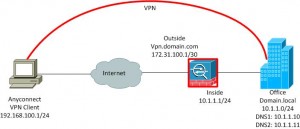
1 comments
Best article I’ve seen in configuring SSL VPN using command line. Thanks for this post!