Trend Micro Client/Server Security Agent 3.5.1163 Removal from Dell Laptops
OVERVIEW
Some Dell laptops came bundled with “Trend Micro Client/Server Security Agent” which most people will want to uninstall. I recently had to restore a Dell Latitude E6430 to the Factory Defaults. When removing the bundled bloatware, uninstalling “Trend Micro Client/Server Security Agent” froze up and I had to kill the process. Upon rebooting, it was still partially installed. However, when I tried uninstalling again, Trend Micro was prompting me for a password to uninstall it. Lots of searching kept leading me to Trend Micro removal tools that just flat out failed. I started to notice all the removal tools were for WFBS CSA 5.0+, WFBS SA 6.0+, Titanium 2011+, Diagnostic Toolkit, etc…. I looked in Windows Programs and Features and noticed the Trend Micro Client/Server Security Agent Product Version: 3.5.1163 matched nothing I could find on Trend Micro’s website. After hours of digging, I found a sure fire way to remove this program. I’ll list some of the “common” solutions below and finish with my guaranteed procedure.
REMOVAL METHOD 1
Uninstalling the Worry-Free Business Security (WFBS) Agent using the Uninstall Tool
- Download the uninstall tool direct from Trend Micro OR direct from sigkillit.com (In case they pull their copy down).
- Run SA_Uninstall_1384.exe to extract the files
- Locate Uninstall.bat and run
- If you have UAC enabled, right-click and select “Run as administrator”
REMOVAL METHOD 2
- Open a command prompt
- If you have UAC enabled, make sure you run it as an elevated command prompt
- At the command prompt change to one of the following directories depending if you have a 32-bit or 64-bit Operating System
- 32-bit: C:\Program Files\Trend Micro\Client Server Security Agent\
- 64-bit: C:\Program Files (x86)\Trend Micro\Client Server Security Agent\
- Run the following command
- ntrmv -980223
REMOVAL METHOD 3
If you’re being prompted to supply a password to remove Trend Micro, the following registry edits will disable that prompt. After the prompt is disabled, you should be able to remove it through Programs and Features without having to supply the password:
- Open the registry editor
- Click Start and in the search box enter: regedit
- Click regedit
- Open the one of the following registry keys depending if you have a 32-bit or 64-bit Operating System
- 32-bit: HKEY_LOCAL_MACHINE\SOFTWARE\TrendMicro\PC-cillinNTCorp\CurrentVersion\Misc
- 64-bit: HKEY_LOCAL_MACHINE\SOFTWARE\Wow6432Node\TrendMicro\PC-cillinNTCorp\CurrentVersion\Misc
- Locate the DWORD “Allow Uninstall” and change the Value from “0” to “1”
- If it does not exist, you’ll need to create it:
- Click Edit->New->DWORD (32-bit) Value
- Name: Allow Uninstall
- Data: 1
- If it does not exist, you’ll need to create it:
- Uninstall Trend Micro through Programs and Features and you should no longer get prompted for an uninstall password
REMOVAL METHOD 4 (GUARANTEED TO WORK WHEN EVERYTHING ELSE FAILS!!!)
This method uses a special uninstall tool that’s not publicly listed on Trend Micro’s website. The tool is not graceful, will throw prompts you need to dismiss, and you’ll probably need to manually close it out. With that being said, here’s what you need to do.
- Download the uninstall tool direct from Trend Micro OR direct from sigkillit.com
- Unzip the exe and when prompted for the password use
- Password: trend
- Run WFBSS_UninstallTool_V1106.exe
- If you have UAC enabled, right-click and select “Run as administrator”
- Accept the terms and click Next
- Click Install
- Keep clicking Retry if prompted to continue the installation. This will occur multiple times (5 in my case), but keep going
- The uninstaller will open several prompts including (Click to ignore any prompts you receive and continue)
- Multiple command prompts
- Multiple Trend Miro Uninstallation Tool progress windows
- Wait for the progress bars to stop moving, which can take several minutes
- After about 10 minutes, you should see no more progress on any of the windows

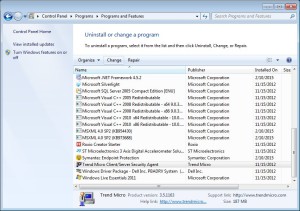
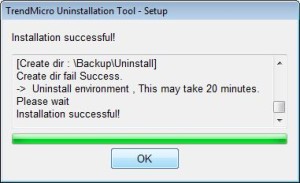
13 comments
Skip to comment form
the big thanks is for you
tried to uninstall the trend micro using the last method but the installation failed, do i have to unload first the trend micro? or maybe run it on safe mode? someone installed TM on the PC and forgot the uninstall password, please help.. ;(
Thank you so much.
Its work on the method 2 .
Huge thanks for this! In the middle of a huge network integration and found trend micro installed on every PC here with no mention of the pw in the tech handoff… You saved me!
Thank you so much! Method two worked a charm!!
You saved me hours and hours!
You Saved my day!! Thanks a Lot!! work the method 2 Thanks Thanks Thanks !!
nothing worked
Thanks so much for posting this! I needed this in February 2019 so I could upgrade a PC to Windows 10. Thanks for hosting the zip, also! Big help!
Thank you! Removal Method #4 worked for me.
Looks like method for in safe mode worked for me on an old WIn XP machine my company threw away.
Big Thanks
Removal Method 4 worked for me on a W7 pro station but
only after deactivating trend services from msconfig -> services first,
then restart and apply your method.
Thanks a lot
All good now – many thanks.
if you have WF Services this sadly will not work. Another method is
search the registry for BED0B8A2-2986-49F8-90D6-FA008D37A3D2
Delete any keys related to this.
Now confirm it’s removed from add-remove programs.