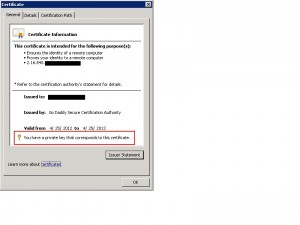Problem:
Your SSL Certificate is installed but missing the private key. At the time of this writing, this applies to:
- IIS5
- IIS6
- IIS7
Causes:
There can be multiple causes from deleting the original SSL certificate to your server crashing and not having a backup of the private key.
Resolution:
- Log on to the computer that issued the certificate request by using an account that has administrative permissions.
- Click Start, click Run, type mmc, and then click OK.
- On the File menu, click Add/Remove Snap-in.
- In the Add/Remove Snap-in dialog box, click Add.
- Click Certificates, and then click Add.
- In the Certificates snap-in dialog box, click Computer account, and then click Next.
- In the Select Computer dialog box, click Local computer: (the computer this console is running on), and then click Finish.
- Click Close, and then click OK.
- In the Certificates snap-in, expand Certificates, right-click the Personal folder, point to All Tasks, and then click Import.
- On the Welcome to the Certificate Import Wizard page, click Next.
- On the File to Import page, click Browse.
- In the Open dialog box, click the new certificate, click Open, and then click Next.
- On the Certificate Store page, click Place all certificates in the following store, and then click Browse.
- In the Select Certificate Store dialog box, click Personal, click OK, click Next, and then click Finish.
- In the Certificates snap-in, double-click the imported certificate that is in the Personal folder.
- In the Certificate dialog box, click the Details tab.
- Click Serial Number in the Field column of the Details tab, highlight the serial number, and then write down the serial number.
- Click Start, click Run, type cmd, and then click OK.
- At the command prompt, type the following:
- certutil -repairstore my “SerialNumber”
- NOTE: SerialNumber is the serial number that you wrote down in step 17.
- In the Certificates snap-in, right-click Certificates, and then click Refresh.
The certificate now has an associated private key, and you can assign to a website in IIS. When completed, you should see the private key on the certificate as below: