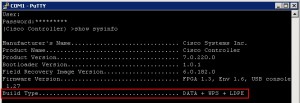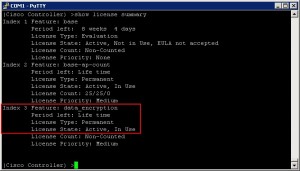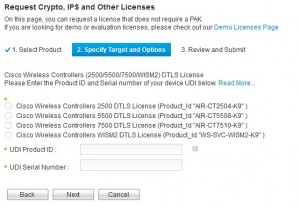If you ever purchase a used Cisco Wireless LAN Controller or receive one on RMA, you may run into an issue when you attempt to upgrade the image and receive the following error:
ERROR: Incompatible SW image.ERROR: Please install the Data Payload Encryption licensed image
This issue occurs because the Controller has an LDPE image installed, which is only needed in Russia where Data DTLS Payload Encryption is regulated by the Government. Cisco only recommends using this image if you reside in Russia. To resolve this issue and put the standard image on, follow these steps:
Step 1 – Confirm you have an LDPE image installed
From the console, enter the show sysinfo command and confirm the build type is DATA + WPS + LDPE
Step 2 – Upgrade to LDPE Image version 7.0.230.0
LDPE Image version 7.0.230.0 (ex: AIR-CT5500-LDPE-K9-7-0-230-0.aes for a 5508) introduced the ability to move to a normal image once a DTLS license is installed (Resolved Caveat CSCtw78061). If the product version is not already on that image, download it, and install it.
Step 3a – Confirm a DTLS License is Installed
From the console, enter the show license summary and ensure under the Feature: data encryption section it shows License State: Active, In Use. If you see this, then continue to step 4, otherwise you must download a free DTLS license and install it.
Step 3b – Download a DTLS License
- Go to https://tools.cisco.com/SWIFT/LicensingUI/Quickstart
- Click Get New->IPS, Crypto, Other Licenses
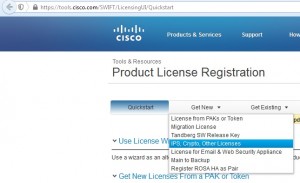
- Click Wireless, then click Cisco Wireless Controllers (2500/5500/7500/WISM2) DTLS License
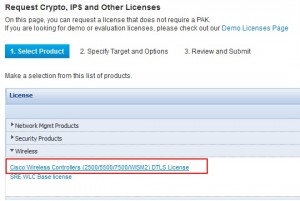
- Choose the Controller Platform, enter the Product ID, enter the Serial Number, and click Next
- You can retrieve the PID and SN by running show license UDI at the console
- Select I agree with the Terms of the License, confirm your email address, and click Get License
Step 3c – Install the DTLS License
- Copy the DTLS license to the root of your TFTP server
- At the console, run the following command to install your license
- license install tftp://<TFTP_IP>/XXXX.lic
- Replace <TFTP_IP> with the IP address of your TFTP servver
- Replace XXXX.lic with the name of your license
- Save your configuration and reboot the WLC
- save config
- reset system
Step 4 – Install the Non-LDPE Image
You can now install any Non-LDPE Image as needed!